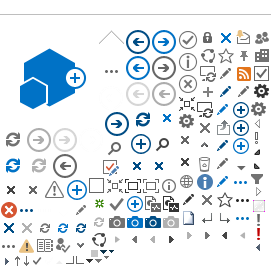Update Your Zoom Profile!
Show off a little more than your name. Update your screen name to include where you work, your role instead of workplace, or to include pronouns.
To do this, when you join a Zoom session, simply right-click your video and select Rename.

Plant Health 2021 Virtual Meeting Zoom Backgrounds
We’ve designed a special set of Plant Health 2021 Virtual Meeting backgrounds for you to use during our meeting. Simply download any of the images below and set them as your Zoom backgrounds
How to Add a Virtual Background in Zoom
Step 1: When you are in a meeting, you should see the "Start/Stop Video" button in the left bottom corner of the Zoom browser.
Step 2: Click on the carrot symbol (^) to bring up the options for
Videos. Here you will see the option to select "Choose Virtual Background."

Step 3: The
Setting window will open on the
Virtual Background settings.
Step 4: To add a new background, click on the plus (+) sign above the
Virtual Background gallery. Choose "Add Image" then upload the virtual background image from the desktop/computer location where you previously downloaded and saved one of the above Plant Health 2021 Virtual Meeting backgrounds.

Step 5: Choose your new image from the gallery and your video previewer should update with your Plant Health 2021 Virtual Meeting Background!

*Please note that not every computer/device will have the capability to enable virtual backgrounds. We recommend that you test your ability to upload a virtual background prior to when you intend to use it.
Get Social with Us!
Use the Hashtag
#planthealth2021 to view and post photos, exchange ideas, and share your meeting experience!
On-Demand Sessions
On-Demand sessions will be available on our new Virtual Meeting Platform 24 hours after their conclusion. If you are having trouble viewing the on-demand video, please contact our helpdesk.
Having Trouble with our New Virtual Platform?
Meeting Platform FAQ Page
Meeting Platform Help Page
Plant Health 2021 Virtual Meeting Helpdesk
The Virtual Help Desk is available to all attendees for the duration of the 2021 Meeting. We want all attendees to have a successful meeting experience, so if there is something that you need, we're here to help!
Monday - Thursday, August 2 - 5: 8:30 a.m. – 3:00 p.m. CDT
Friday, August 6: 8:30 a.m. – 12:00 p.m. CDT
Email the Helpdesk
Attendees can also call the Virtual Help Desk at +1 (651) 994-3846 during the posted hours above. Whether connecting to the Virtual Help Desk by email or by phone, attendees will reach an APS staff member that will be able to provide assistance